Overview
In Fieldwire, plan and file folders will automatically be ordered alphabetically. If you want to alter the order of plans, you can rename the plan folders by entering either a number or a letter before the current title/name of the folder. This can be particularly useful if you would like your plans to be listed as they appear on your drawing index sheet.
After you have set up your folder structure as desired, you can utilize it in future projects with our cloning feature (see this guide: How do I clone projects?).
How to adjust folder names
Step 1:
To add a new folder, select "+ New Folder" from the 'Plans' tab.
Step 2:
Click on the downward triangle next to the Folder name and choose 'Rename folder'.
You can organize folder names alphabetically:
Organizing folder names alphabetically
You can also organize Folder names numerically:
Organizing folder names numerically
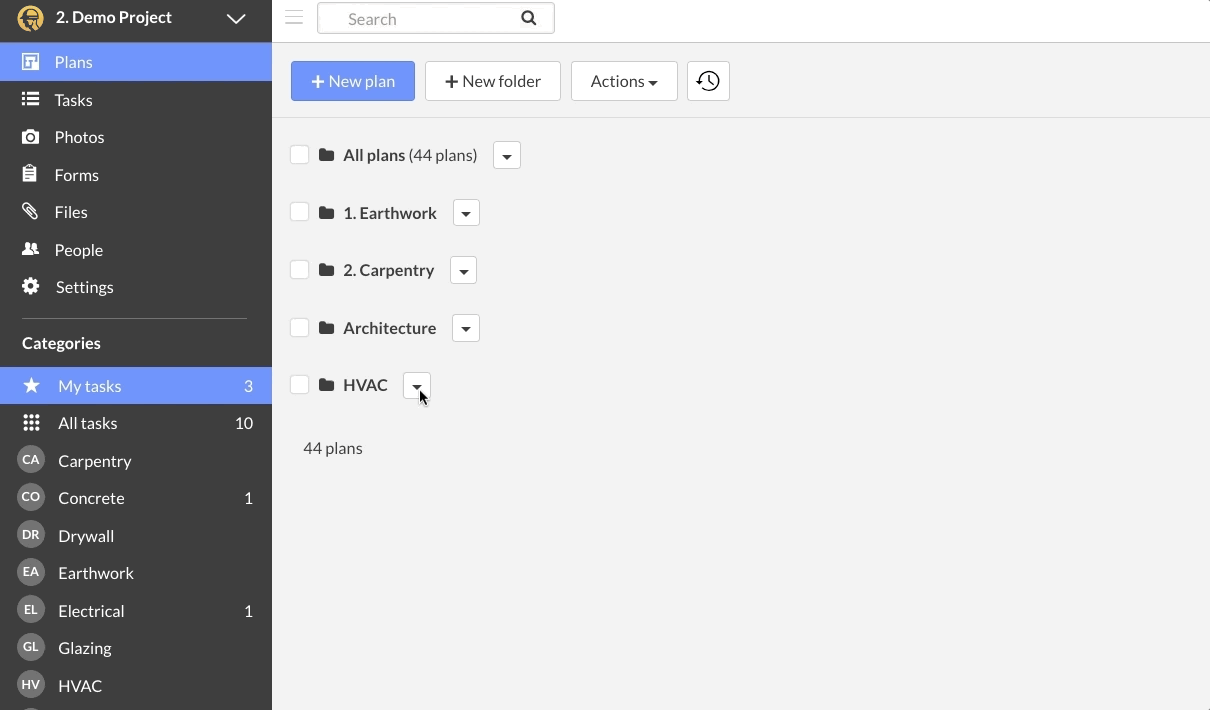
Delete a folder
To delete a folder, simply click on the inverted triangle next to the plan name, then select 'Delete'. You will then be prompted to confirm the deletion.
Note: When you delete a folder, all plans contained in the folder will also be deleted. You can restore a deleted plan if you have a premium subscription (all the details can be found here: What is the Trash Tab?), but please note that any tasks pinned to a deleted plan will no longer be attached to the restored plan.
How to delete a folder
More Information
